Data & Analytics > DataFlow > Tutorial
Create Flow
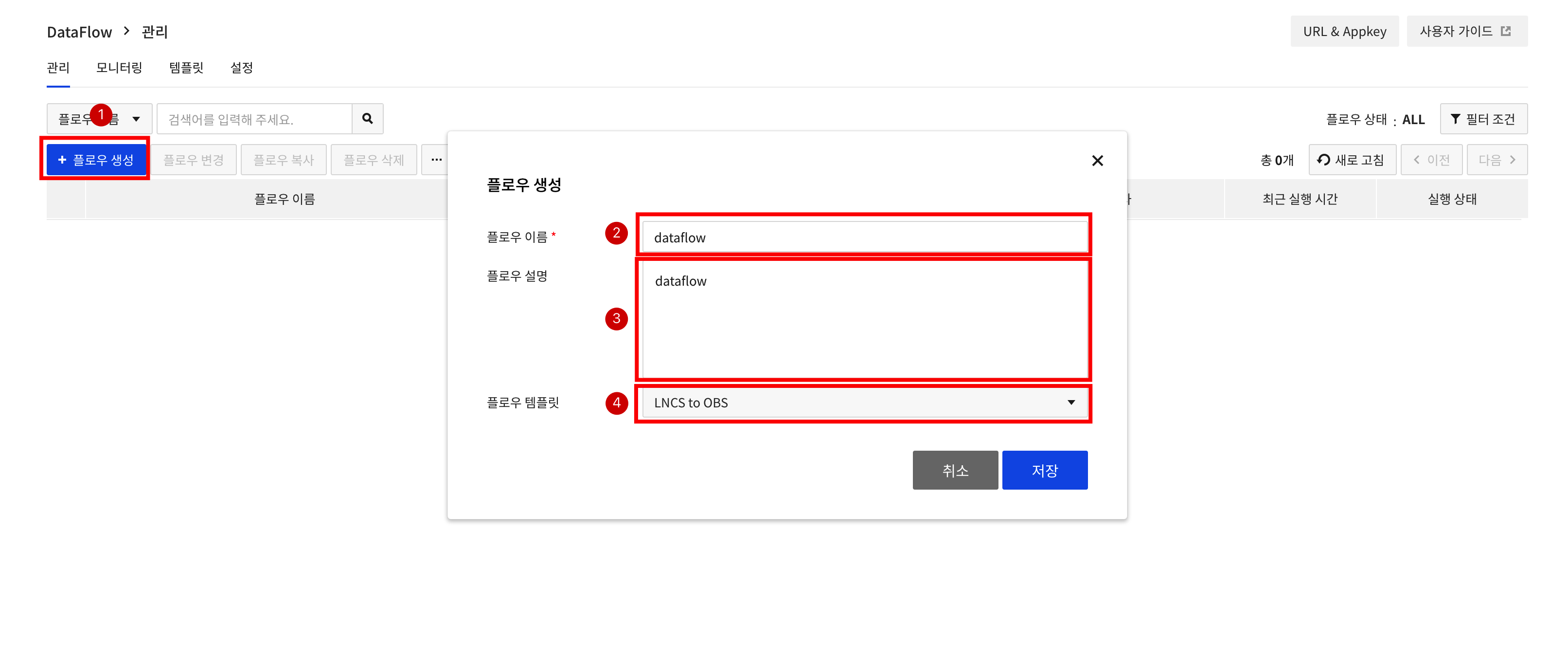
① Click Create Flow. ② Enter Flow Name. ③ Enter Flow Description. ④ Select LNCS to OBS from Flow Template.
Log & Crash Search Node Definition
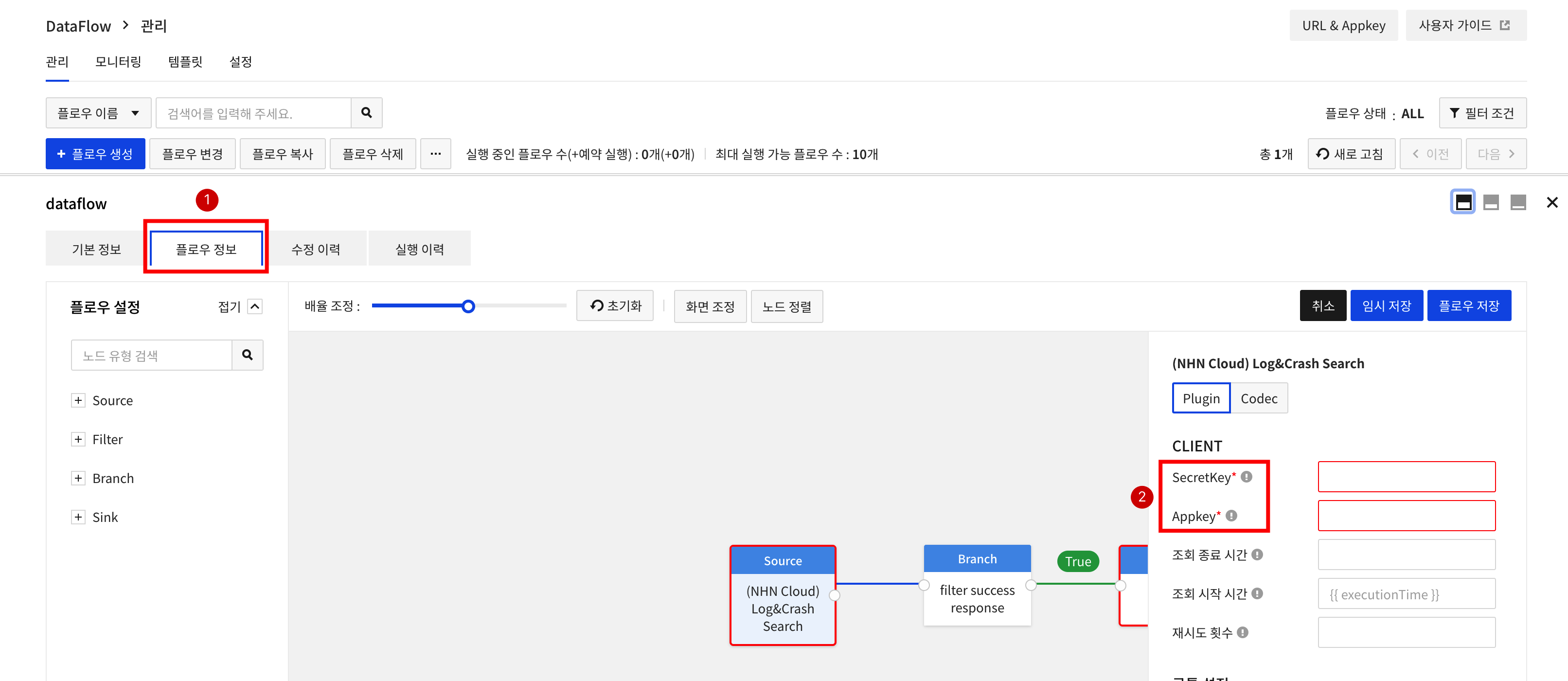
Click the flow created above and configure the settings as follows.
① Click the Flow Information tab and click the (NHN Cloud) Log&Crash Search. ② Enter the Appkey and SecretKey for (NHN Cloud) Log & Crash Search you want to specify as Data source. Extract Appkey
Filter Success Response Node
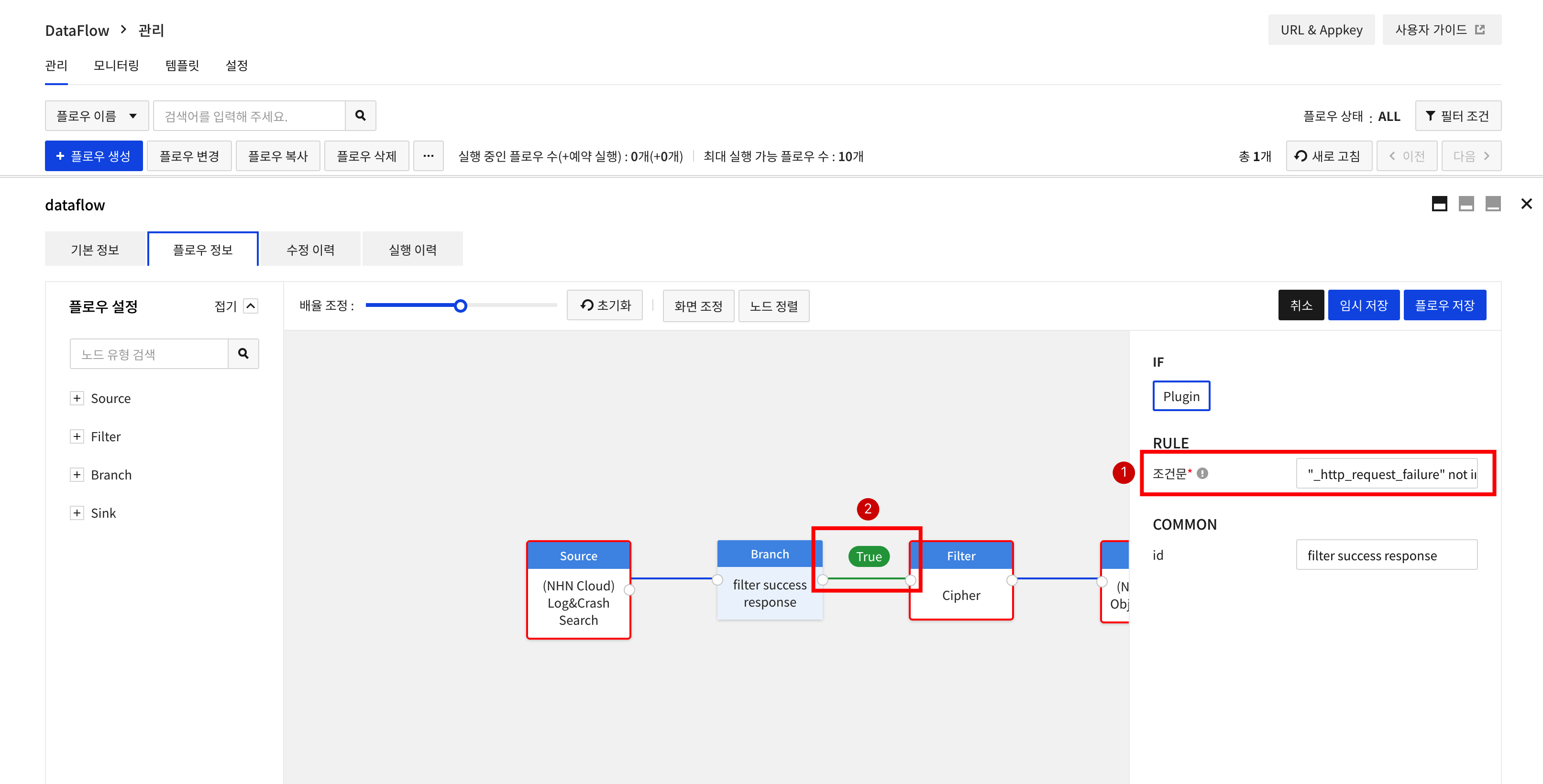
(NHN Cloud) You can filter the data input to the Log&Crash Search Source node with an IF node.
① In the LNCS to OBS template, a conditional statement is written to pass the IF node only if the data search result of the Log & Crash Search Source node is normal.
② If you change True to False, the data search result of the Log&Crash Search Source node will pass the IF node when the search result is not normal.
Cipher Node Definition
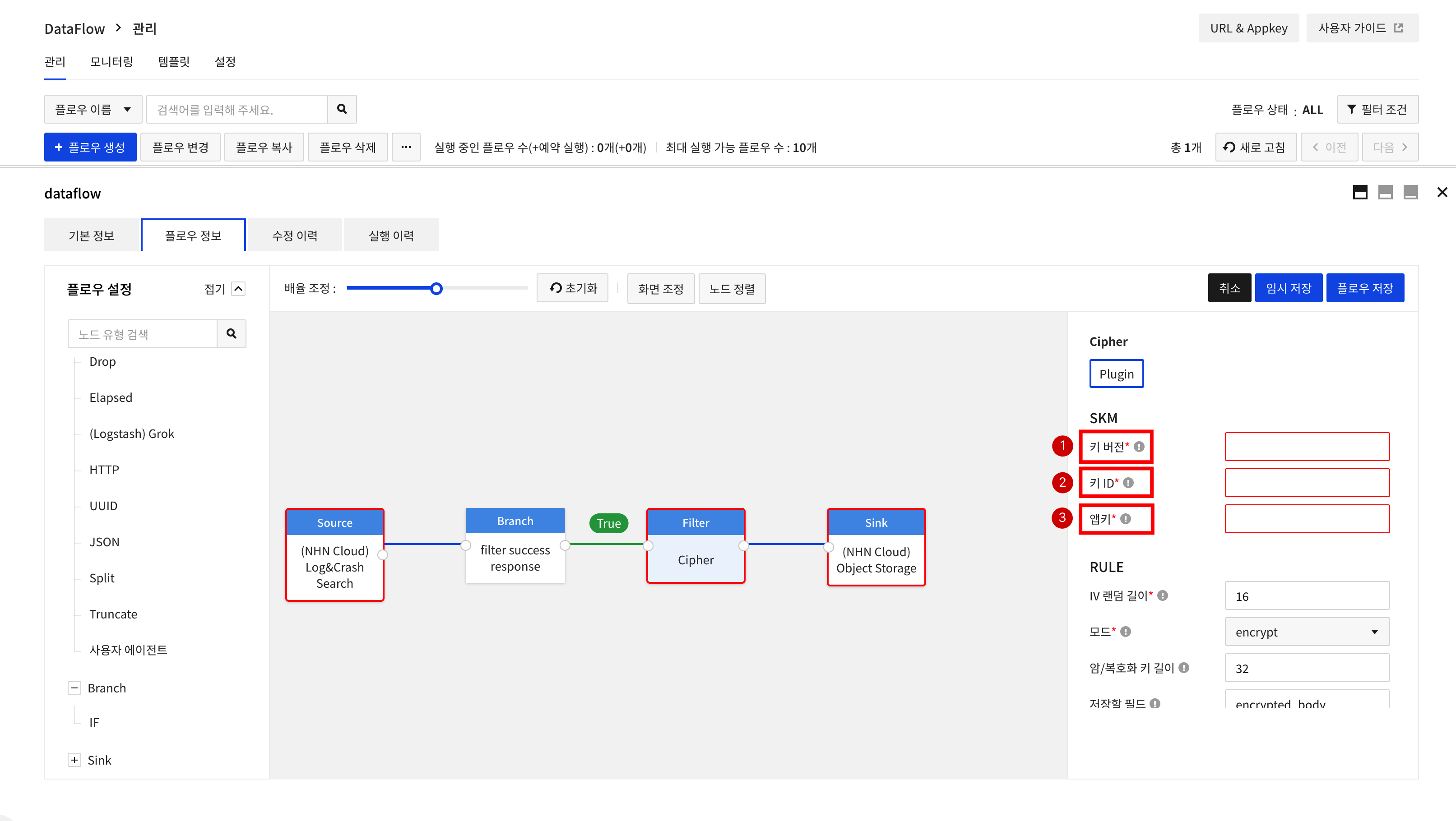
To define the Cipher node, click Cipher and configure the settings as follows.
① For Key Version, enter the symmetric key version of the Security Key Manager (SKM) key store that you want to use. Check Key Version ② For AppKey, enter the appkey of SKM. ③ For Key ID, entere the symmetric key ID of SKM key store.
Define Object Storage Node and Save Flow
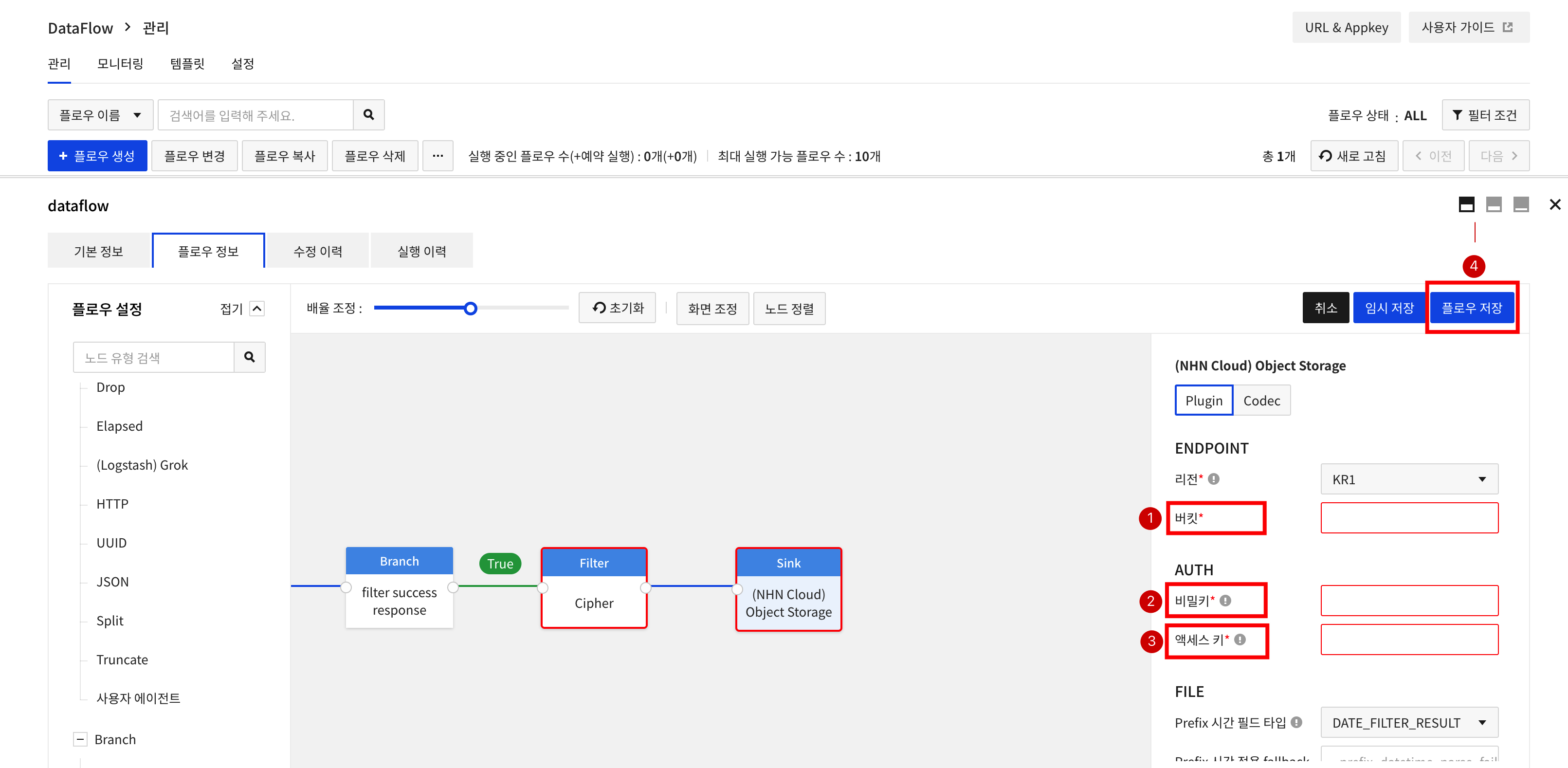
To define the Object Storage noe, click Object Storage and configure the settings as follows.
① For Bucket, enter a bucket where you want to store data. ② For Access Key, enter the S3 API Credential access key. Access Key Issuance ③ For Secret Key, enter the S3 API Credential secret key. Secret key Issuance ④ Click Save Flow to save the flow.
Flow Execution
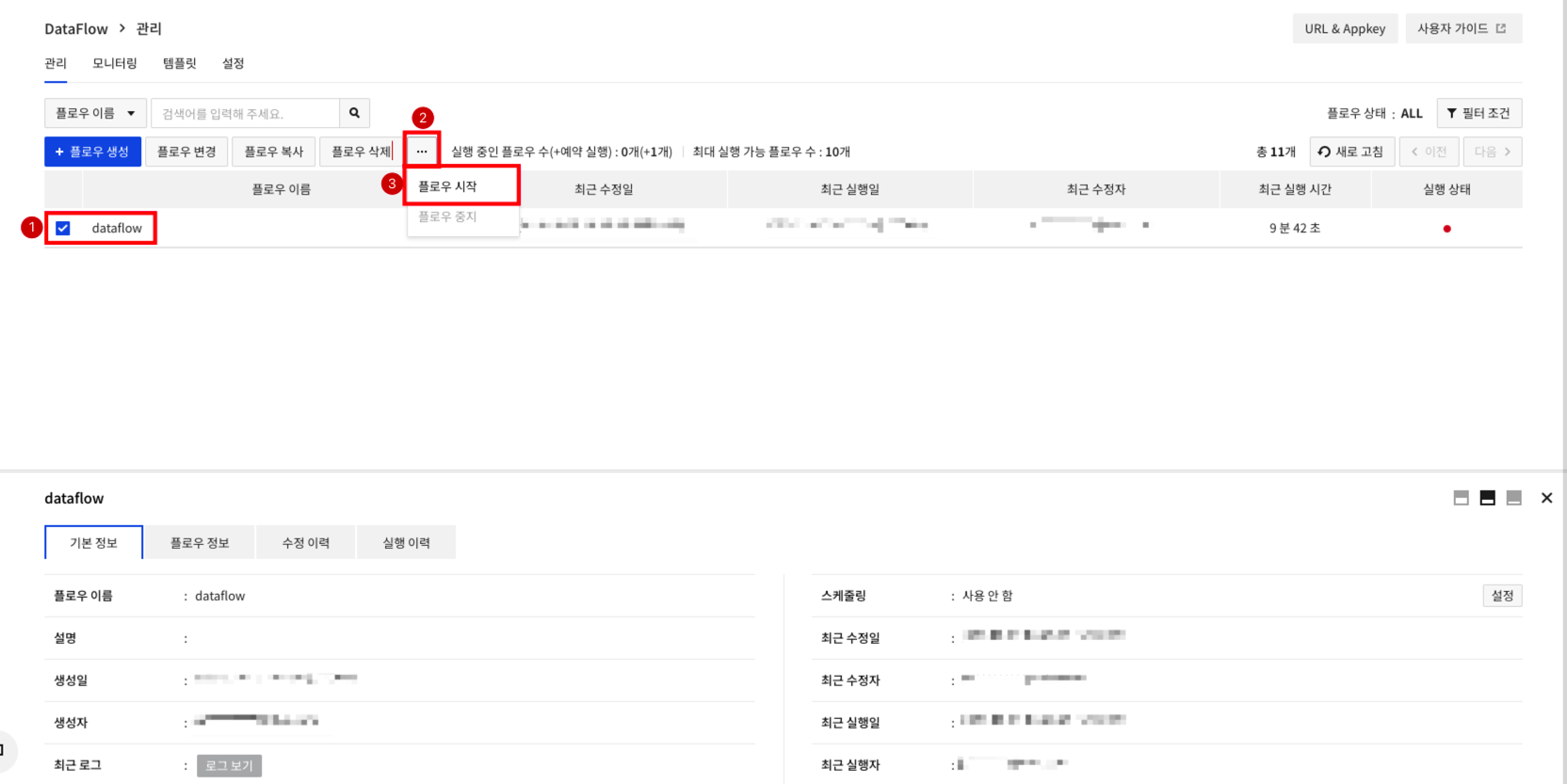
① Start Flow and click Refresh after 1 to 2 minutes. ② Can check that execution status turns to green light. ③ Click View Logs to view detailed Logs about Flow execution.
Job After Execution
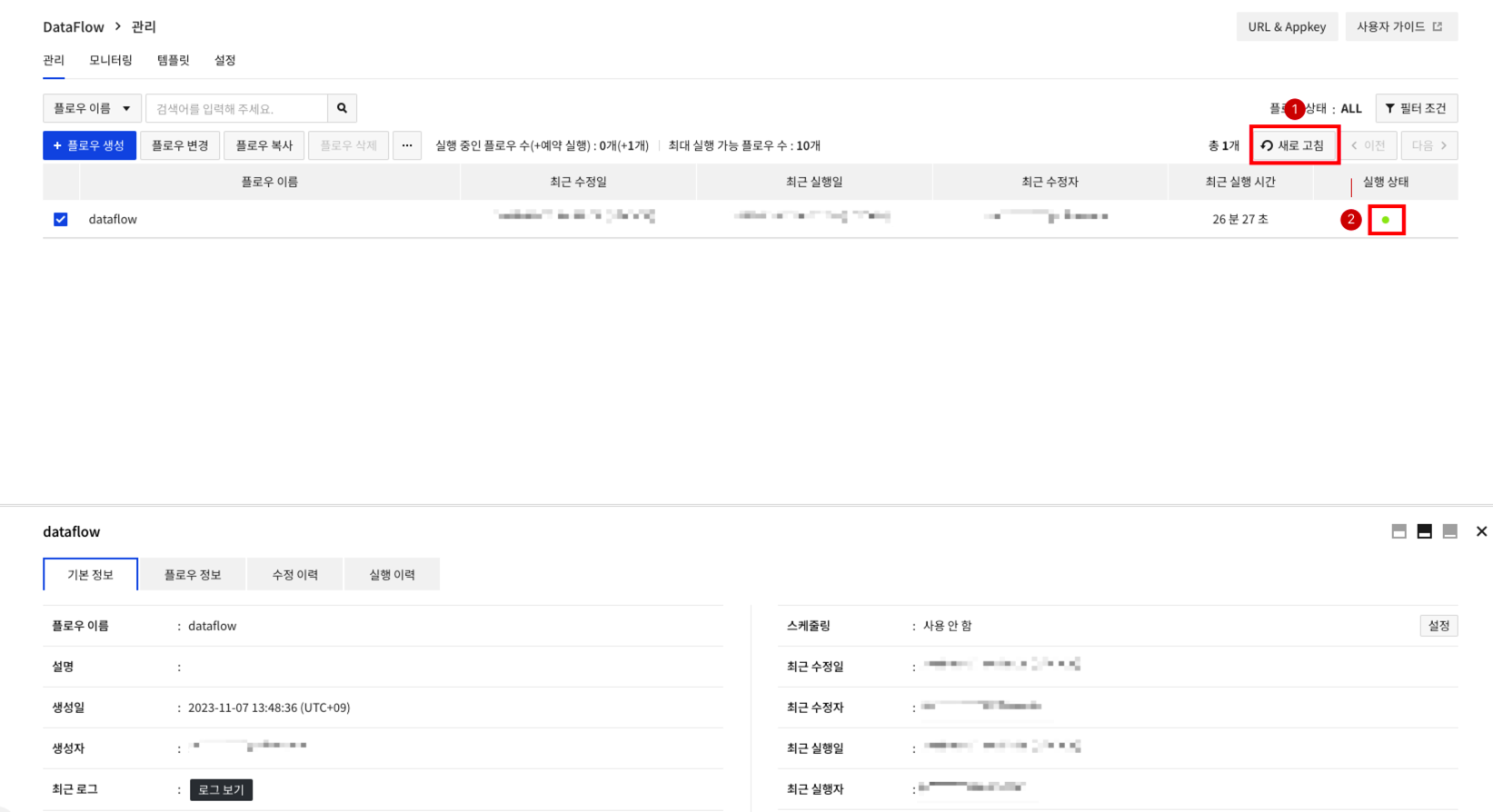
① When a minute or two have passed after starting the flow, click Refresh. ② Execution Status changes to green. ③ Click View Logs to check the detailed logs on flow execution.